Purpose of the Anchor Tag
The HTML <a> (anchor) tag is a fundamental element used to create hyperlinks, allowing users to navigate between web pages, jump to specific sections within a page, or trigger actions like downloading files or sending emails. It is the backbone of web navigation, connecting resources across the internet or within a single document. By wrapping text, images, or other elements, the anchor tag transforms them into clickable links, enabling seamless user interaction and content connectivity.
Importance of the Anchor Tag
The <a> tag is critical to the web's functionality and user experience. It:
- Enables Navigation: Links users to other pages, websites, or specific content, forming the interconnected structure of the World Wide Web.
- Enhances Accessibility: Properly structured anchor tags with descriptive text improve screen reader usability for visually impaired users.
- Supports Interactivity: Facilitates actions like downloading files, opening email clients, or initiating phone calls.
- Drives Engagement: Links to related content keep users engaged, reducing bounce rates and encouraging exploration. Without the anchor tag, the web would lack its hyperlinked nature, making navigation static and disconnected.
Available Attributes and Their Importance
The <a> tag supports several attributes that define its behavior and presentation. Below is a comprehensive list of standard attributes, their purposes, and their significance.
- href: Specifies the URL or destination of the link. It can point to external websites, internal pages, file downloads, email addresses (
mailto:), phone numbers (tel:), or fragment identifiers (#section-id) for in-page navigation. This is the core attribute that makes the anchor functional. - target: Defines where the linked resource opens:
_self(default): Opens in the same tab/window._blank: Opens in a new tab/window, useful for external links to keep users on the original site._parent: Opens in the parent frame (used in nested framesets)._top: Opens in the full window, breaking out of all frames. This attribute enhances user experience by controlling navigation behavior.
- rel: Specifies the relationship between the current document and the linked resource:
nofollow: Instructs search engines not to follow the link, often used for untrusted or sponsored links.noopener: Prevents the new window from accessing the opener window’s context, improving security.noreferrer: Omits the HTTP referrer header, enhancing privacy.alternate: Indicates an alternate version, like an RSS feed.external: Marks the link as external (not universally required but useful for clarity). This attribute is crucial for SEO, security, and defining link context.
- download: Prompts the browser to download the linked resource instead of navigating to it. The value can be a suggested filename. Essential for file downloads like PDFs or images.
- hreflang: Indicates the language of the linked resource (e.g.,
enfor English). Improves accessibility and SEO by clarifying content language. - type: Specifies the MIME type of the linked resource (e.g.,
application/pdf). Helps browsers prepare for the content type, though rarely used. - title: Provides additional information about the link, displayed as a tooltip on hover. Enhances accessibility and user experience by offering context.
- accesskey: Assigns a keyboard shortcut to activate the link (e.g.,
accesskey="h"). Improves accessibility but is infrequently used due to browser inconsistencies. - tabindex: Controls the link’s position in the keyboard navigation order. Critical for accessibility to ensure proper focus order.
- ping: Used with the
pingattribute to send a POST request to a specified URL when the link is clicked, often for tracking (experimental and rarely used). - id and class: Standard global attributes for identifying or styling the link via CSS or JavaScript.
- *aria- attributes**: Enhance accessibility for screen readers (e.g.,
aria-labelfor descriptive link text when visual text is insufficient).
Code Examples
Below are examples of valid <a> tags demonstrating common use cases.
External Link
<a href="https://www.example.com" target="_blank" rel="noopener">Visit Example</a>This links to an external website, opening in a new tab for user convenience and using rel="noopener" for security.
In-Page Navigation
<a href="#section1">Jump to Section 1</a>
<!-- Later in the document -->
<section id="section1">
<h2>Section 1</h2>
<p>Content here...</p>
</section>Links to a specific section within the same page using a fragment identifier.
Email Link
<a href="mailto:contact@example.com?subject=Inquiry">Email Us</a>Opens the user’s email client with a pre-filled subject line.
File Download
<a href="/files/document.pdf" download="UserGuide.pdf">Download PDF</a>Prompts the browser to download a PDF file with a suggested filename.
Accessible Link with Tooltip
<a href="https://www.example.com" title="Visit our partner site" aria-label="Go to Example homepage">Partner Site</a>Includes a tooltip and ARIA label for better accessibility.
Common Use Cases
- Website Navigation: Anchor tags populate menus, footers, and sidebars to guide users through a site (e.g.,
<a href="/about">About Us</a>). - External References: Link to external resources, like documentation or social media (e.g.,
<a href="https://twitter.com/example" target="_blank">Follow us</a>). - In-Page Anchors: Facilitate quick navigation in long documents, such as tables of contents (e.g.,
<a href="#top">Back to Top</a>). - Interactive Actions: Trigger email, phone, or file downloads (e.g.,
<a href="tel:+1234567890">Call Us</a>). - Button Styling: Wrap anchor tags in button-like styling for calls-to-action (e.g.,
<a href="/signup" class="btn">Sign Up</a>).
Common Issues and Solutions
- Vague Link Text:
- Issue: Using generic text like “Click here” confuses screen reader users and hurts SEO.
- Solution: Use descriptive text, e.g.,
<a href="/blog">Read Our Blog</a>, and addaria-labelif needed for clarity.
- Missing
hrefAttribute:- Issue: Omitting
hrefmakes the link non-functional or inaccessible to keyboard users. - Solution: Always include
href, even if it’s a placeholder (href="#") for JavaScript-driven links, and ensure proper scripting.
- Issue: Omitting
- Overusing
target="_blank":- Issue: Opening every link in a new tab can disorient users and clutter their browser.
- Solution: Reserve
_blankfor external links and always includerel="noopener" to prevent security risks.
- Broken Links:
- Issue: Incorrect or outdated
hrefvalues lead to 404 errors. - Solution: Regularly test links and use relative URLs for internal links to avoid issues when domains change.
- Issue: Incorrect or outdated
- Accessibility Oversights:
- Issue: Links without proper focus indicators or ARIA attributes can be unusable for assistive technology users.
- Solution: Ensure links have visible focus styles (via CSS) and use
aria-labelortitlefor non-text links (e.g., image links).
- SEO Missteps:
- Issue: Improper use of
rel="nofollow"or missinghreflangcan affect search engine rankings. - Solution: Use
rel="nofollow"for untrusted links andhreflangfor multilingual content.
- Issue: Improper use of
Conclusion
The <a> tag is a versatile and essential component of HTML, enabling navigation, interactivity, and connectivity across the web. By understanding its attributes and best practices, developers can create user-friendly, accessible, and secure links. Proper use of the anchor tag enhances navigation, improves accessibility, and ensures a seamless user experience, making it a cornerstone of effective web development.